Rapid Research Deployment Made Easy

Health and clinical researchers are constantly facing time limitations with sometimes dire consequences. This has been further proven with the emergence of COVID-19 and the urgent need for remote clinical research. Rapid deployment can affect the outcome of such studies tremendously.
One way to achieve a faster deployment rate is by making use of already modified surveys suitable for the new study. Quality research sometimes requires carrying out several studies with only minor differences. As a result, researchers end up conducting multiple studies using the same survey repeatedly. This is also true for similar studies that can make use of the same eligibility or baseline surveys. That is why it is important to look for an online research tool that allows for duplicating surveys in the easiest way. Such features can cut down research deployment time by a lot, making even emergency web-based research possible.
Our survey tool guarantees a rapid deployment rate by letting researchers create, modify, and edit studies efficiently. Thanks to Ethica’s flexible survey tool, researchers are allowed to use a copy of one survey in two different studies. This way, you don’t have to go through creating a new survey and adjusting all the settings again.
Assume you have created a survey in a study (Study 1) that can also be used in another one (Study 2). To have a duplicate of your questionnaire in Study 2, here’s how you should go about it:
1. Open the First Study
Go to the Researcher Dashboard and open your studies from the left-side panel. Click on the study that contains the target survey. In this example, you should open Ethica Study 1.
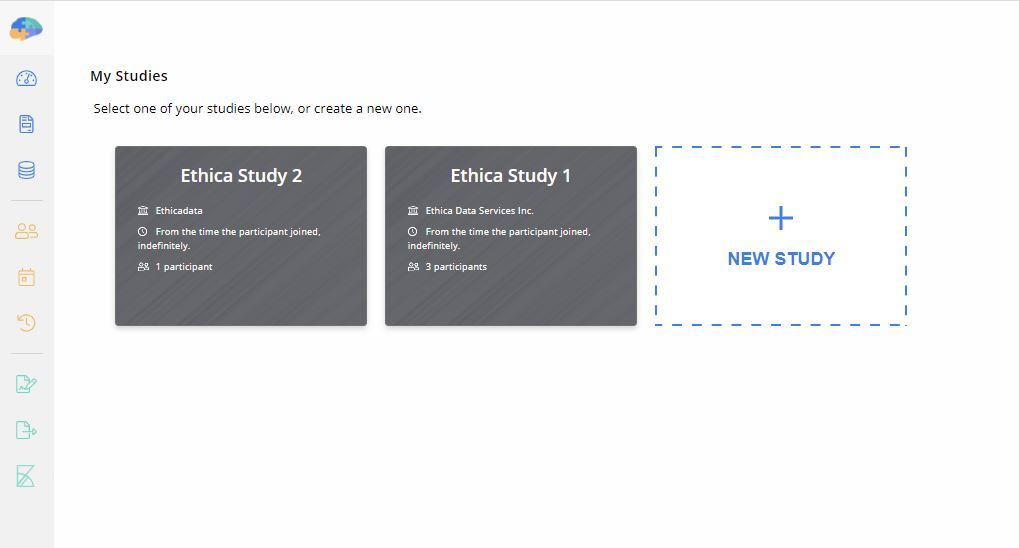
2-Duplicate the Survey
Once you are in, go to Activities, and select the survey you want to duplicate. Here it is called “Questionnaire”.
By clicking on “Questionnaire”, a panel will appear on the right side of the screen with many options. Choose the Duplicate option.
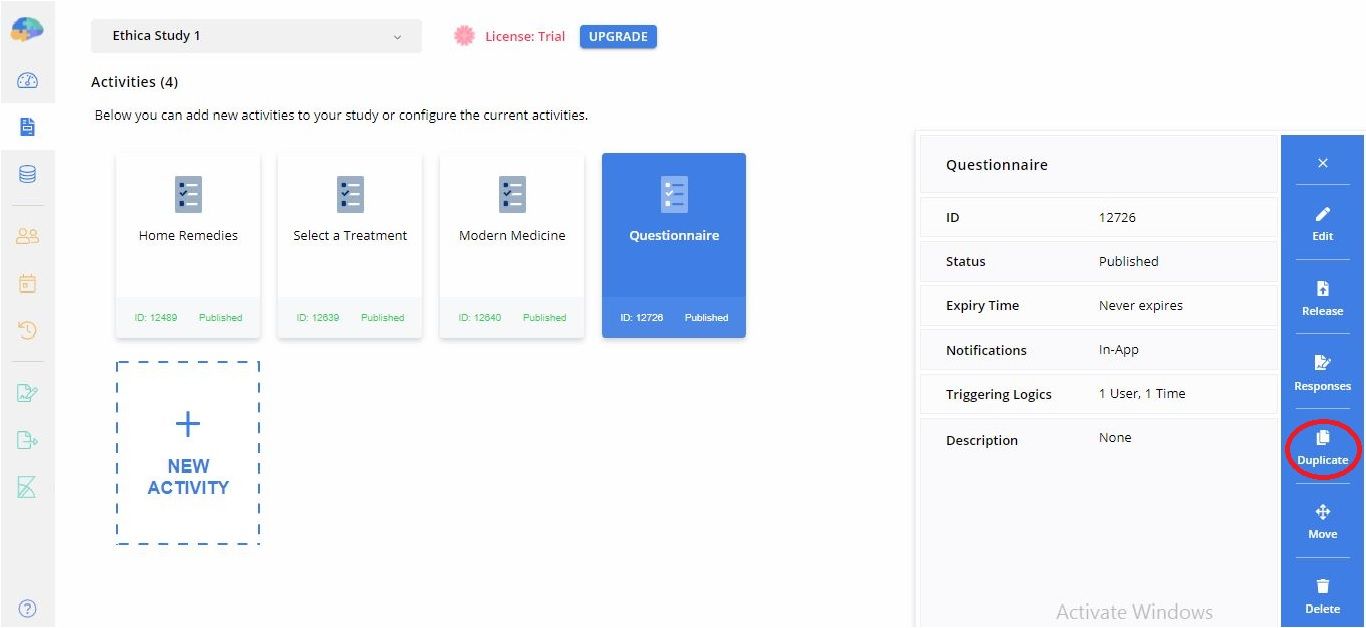
3-Move the Survey to the Second Study
Now that you have a duplicated survey, click on it. You will see another panel on the right. In order to move the duplicated “Questionnaire” to another study, choose Move.
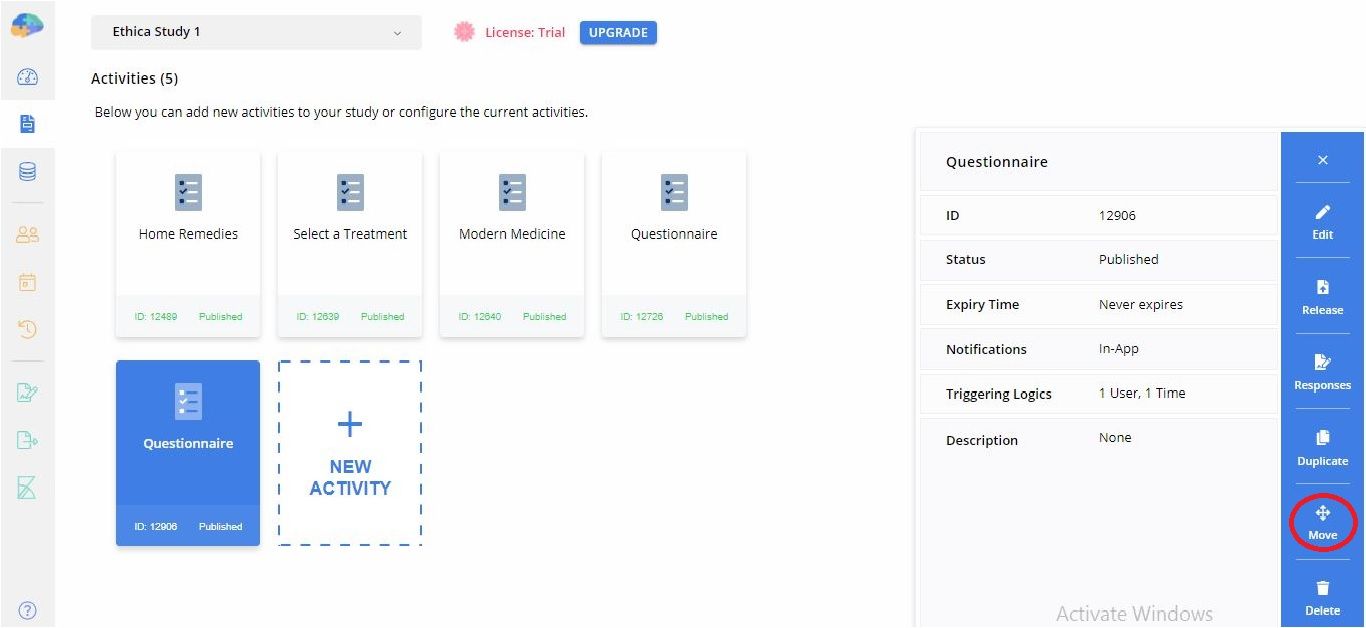
Next, a dialog box will appear that asks you to choose your target study. Here, you want to have a copy of “Questionnaire” in Study 2. Choose the study from the list provided, and confirm your actions.
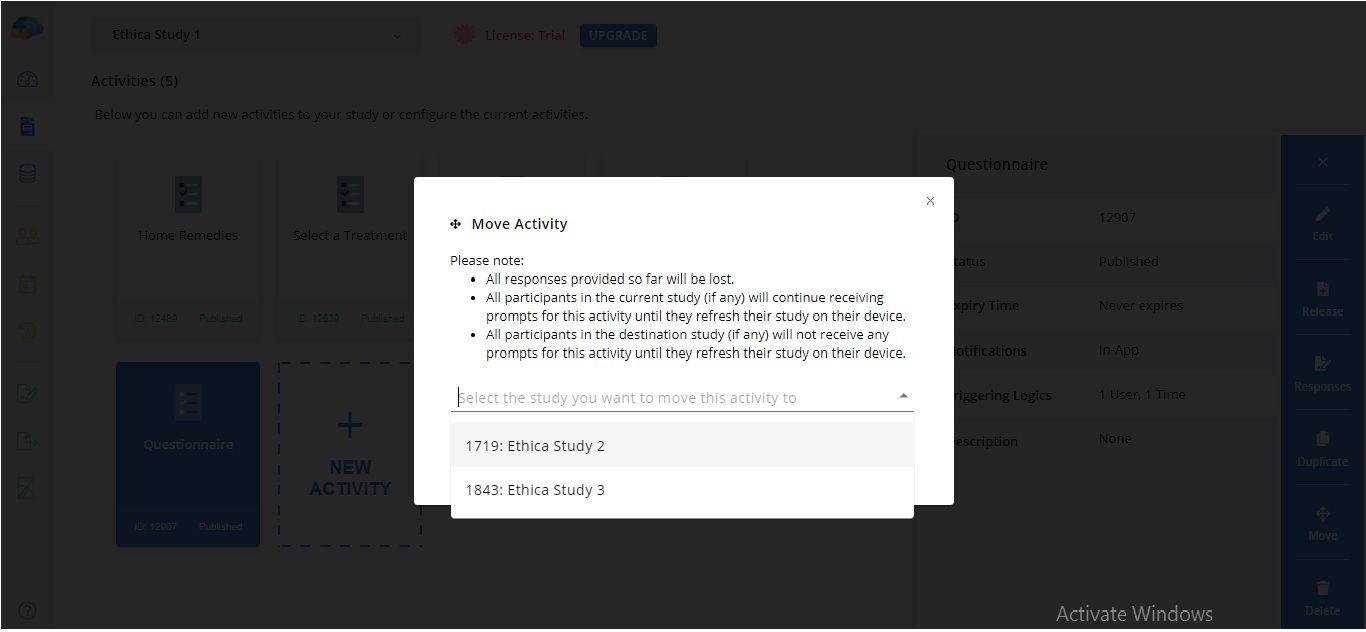
Note that If any questions in “Questionnaire” refers to specific questions of another survey within Study 1, duplication and being moved to Study 2, these references should be updated accordingly, i.e., the new question and answer IDs of Study 2 should be considered.
