How to Check the Status of My Survey Session?
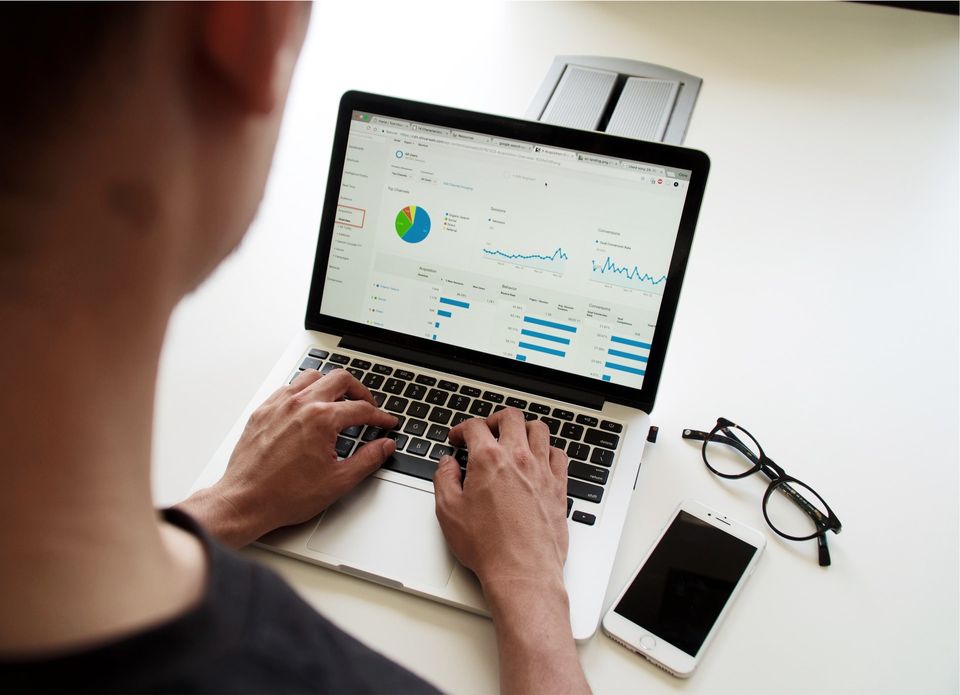
Being able to observe your survey data is a crucial factor in any experience sampling study. When you are able to monitor the receiving data in your surveys, you will be more confident about the accuracy of the results you achieve.
In the traditional face-to-face data collection methods such as interviewing or handing out surveys, the researcher was able to spot nonresponse bias and substandard answers almost immediately. In an online survey, however, there is a concern about monitoring the research progress and the process of data collection. In addition, it is vital to find a platform that provides various survey customization options in order to achieve a high compliance rate.
Taking control of your online study is made easier with our research tool. Ethica’s flexible study protocols allow survey adjustments that result in customized behavior. On top of that, through monitoring provided by our survey tool, researchers are able to check if they are receiving the expected data and observe the balance and representativeness of participants. Then, they can make changes if a survey is not headed towards what they're expecting.
So let’s see how you can access a report of your survey’s received data. In Ethica, activities such as surveys are prompted to participants in order to inform them about the required task. Each time an activity is prompted, a new session is created. The necessary information about the survey, as well as the responses provided by the participants, are held in each session. To check the progress of your data collection in Ethica, you can observe the project sessions’ status from the Sessions page.
1-Open Session and Choose Study
Once you’re in the Researcher Dashboard, choose Sessions from the left-side menu. Then choose your study from the top section of the new page.
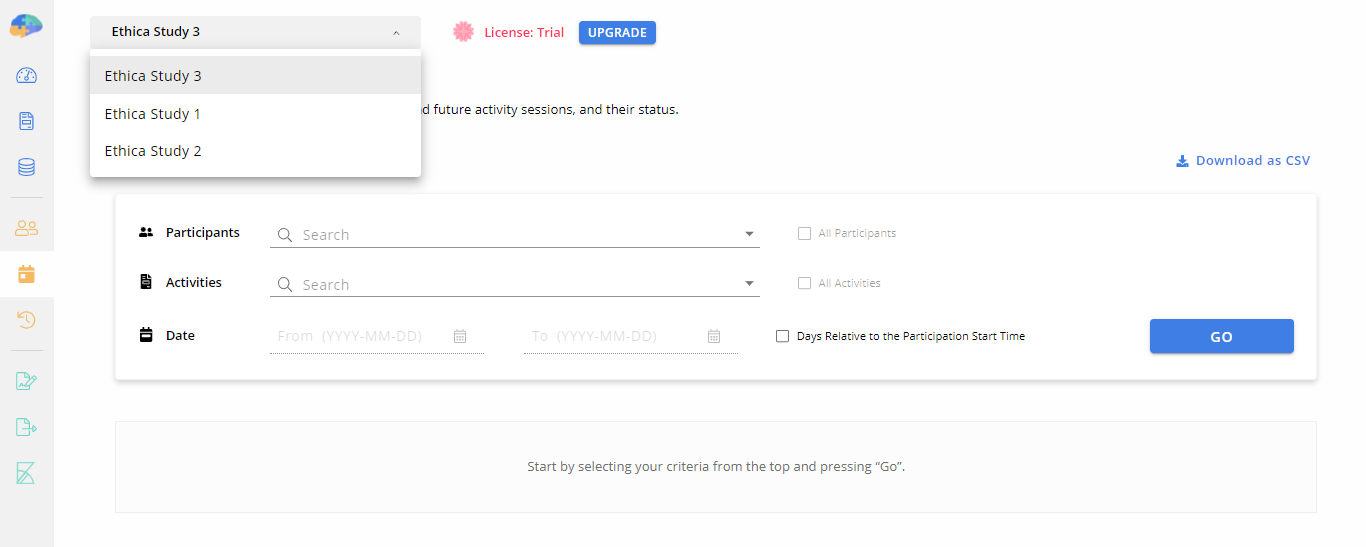
2-Choose Participants
Now you need to select which participants’ data you want to see. You can choose all or some of the study’s participants from a drop-down menu.
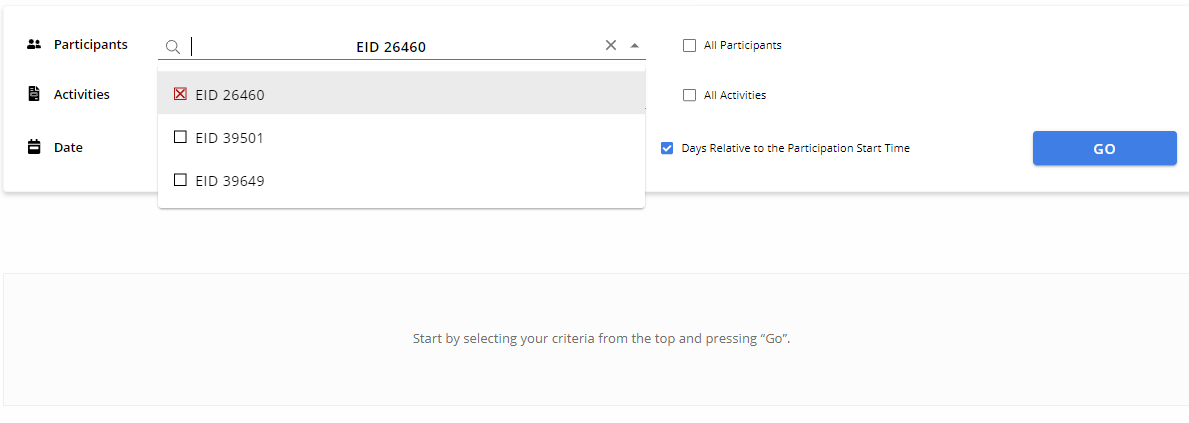
3-Choose Activities
In another section, you can check all or a portion of activities from the study.
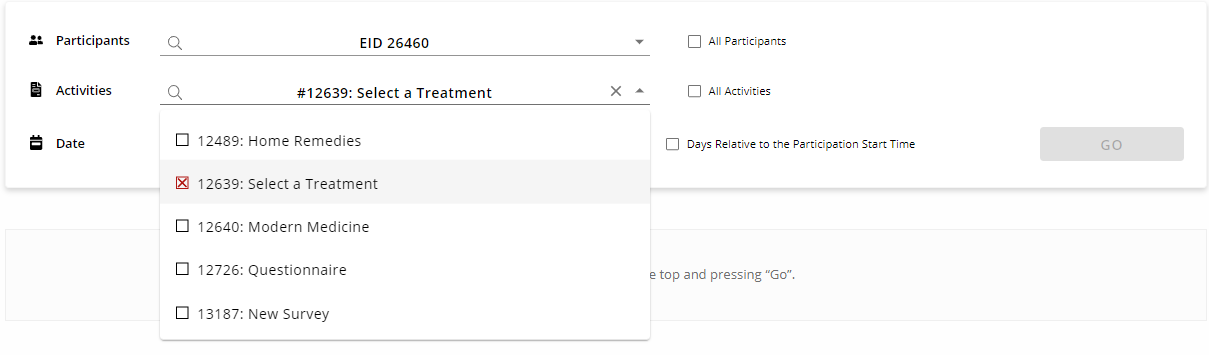
4-Select a Period
Next, you need to select your target period. You can either set specific start and end dates, or select the box to see the data from the first 45 days after a selected participant joins a study.
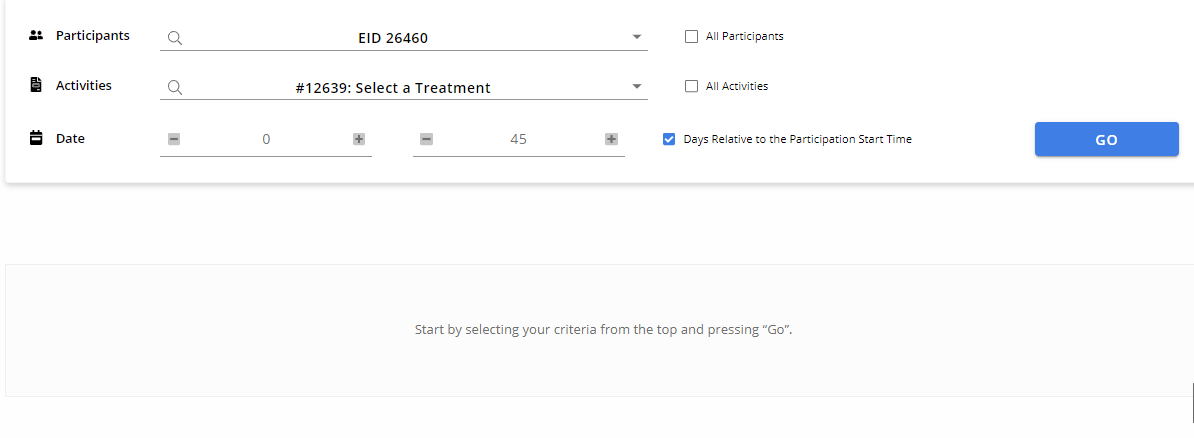
5-Click on Go
After setting the above sections, the Go button will be activated. Click on it to receive a report of the sessions.
You can also download the reported table as a CSV file to analyze later. There are other methods to view your research data as well, such as Visualization. To get familiar with how to view participant responses in more detail, read more on it here.
6-Making Sense of the Report
Once you receive the session status report, you are shown a table with the following elements: the selected participants’ IDs, the selected surveys’ IDs, the status of participants' responses to those surveys, and the time of the received data.
Since an activity/survey can only have one open session at a time, making sense of survey sessions is really simple. Survey sessions in Ethica come in five categories:
Completed
A completed session belongs to surveys that are submitted by the participant before their expiry times.

Not Answered
If the selected participant(s) don’t answer the survey during its activation period, you will see this status on the Sessions page. Sessions with no scheduled expiry time can have this status.
Also, sessions that have not yet been activated and are scheduled for later days will have a “N/A” status.
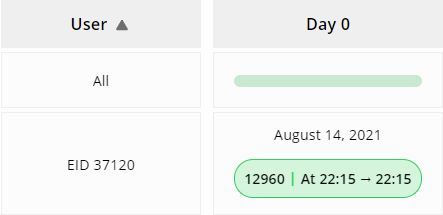
Expired
When a survey is not submitted before its expiry time (e.g. two minutes in the below example), the session will be closed and marked as “expired”.
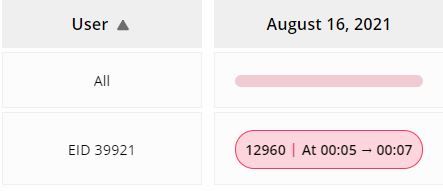
Canceled
If participants do not want to respond to a prompted survey and explicitly cancel it, the session created will have the status of “canceled”.
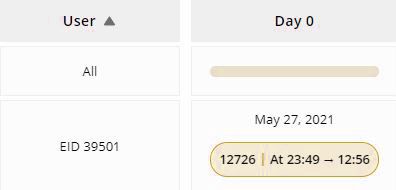
Blocked
If surveys in a study are scheduled to overlap in time, the first survey, if left unanswered, can block the other before it is even prompted.
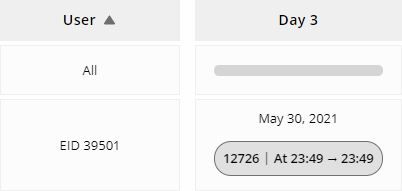
To get a better grasp of this status, imagine Survey 1 is scheduled to be prompted at 11 PM and expire 55 minutes later. It is also scheduled to be prompted at 11:49 PM. So at 11 PM, a session will be created for Survey 1, and participants will be prompted to respond to it. This session will stay open until answered, or until 11:55 PM.
In the meantime, a new session will be created for Survey 1 at 11:49 PM. Keep in mind that Ethica only allows one open session at a time. So if Survey 1 is not answered and its session is not closed before 11:49, the next session will immediately close after opening and it will not be prompted to participants. In other words, the 11 PM session blocks the 11:49 PM session.
These clearly categorized session statuses are easily accessible at any point in your study. Using Ethica’s online platform, researchers can monitor participants’ compliance rate and the study’s progress.
